The State Controller's Office (SCO) is preparing to implement bold new improvements in our customer service environment. Beginning November 16, 2020, state employees will be able to access an Enterprise Dashboard and utilize a new Customer Service Portal. These new applications deliver increased capabilities to state employees as well as improve transparency in support activities.
Additionally, effective November 16th, SCO will implement an automated call tree for customer service HELPDESK calls. All existing HELPDESK numbers will be redirected to our new centralized phone number: 208-334-3100. We encourage all customers to begin using this centralized number after the effective date.
The current SCO APPLICATIONS MENU on the SCO website will remain available and employees will continue to have access to Timesheets, Paystubs, W-2, and other applications.
Enterprise Dashboard
As we move forward with Luma, the SCO Website (Sign In) will be adjusted to facilitate access to both legacy (APPLICATION MENU) and new (Enterprise Dashboard) applications.
SCO APPLICATIONS MENU: Your existing sign in username and password will continue to work for legacy applications (I-Time, Paystubs, W-2, etc.)
ENTERPRISE DASHBOARD: A new username and password will be required, to access the new SCO Enterprise Dashboard. On or before November 16th, all state employees will be invited to self-register with the Enterprise Dashboard, and receive their initial authentication credentials.
SCO Enterprise Dashboard DOES NOT share the same username and password as the SCO APPLICATIONS MENU. Each portal contains access to unique applications and will require a unique authentication method. The SCO Enterprise Dashboard provides secure access functionality to the SCO ServiceDesk Customer Portal and Luma offerings.
HOW SIGN IN WILL LOOK: When users click the SIGN IN button on the SCO public website, they will be shown a new selection screen. Users may then choose between the SCO Applications Menu and the SCO Enterprise Dashboard. Selecting the SCO APPLICATIONS MENU will display the familiar Sign in fields in the present window that users are accustomed to. Selecting the SCO ENTERPRISE DASHBOARD will open a new browser tab with the Dashboard Sign-in. | 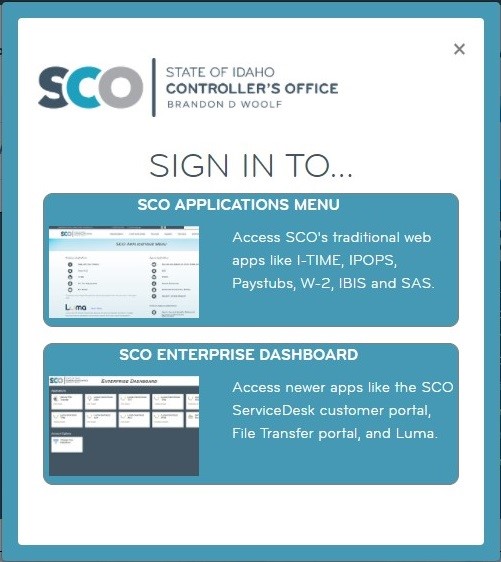 |
These new features will improve
security and convenience while reducing the maintenance of authentication.
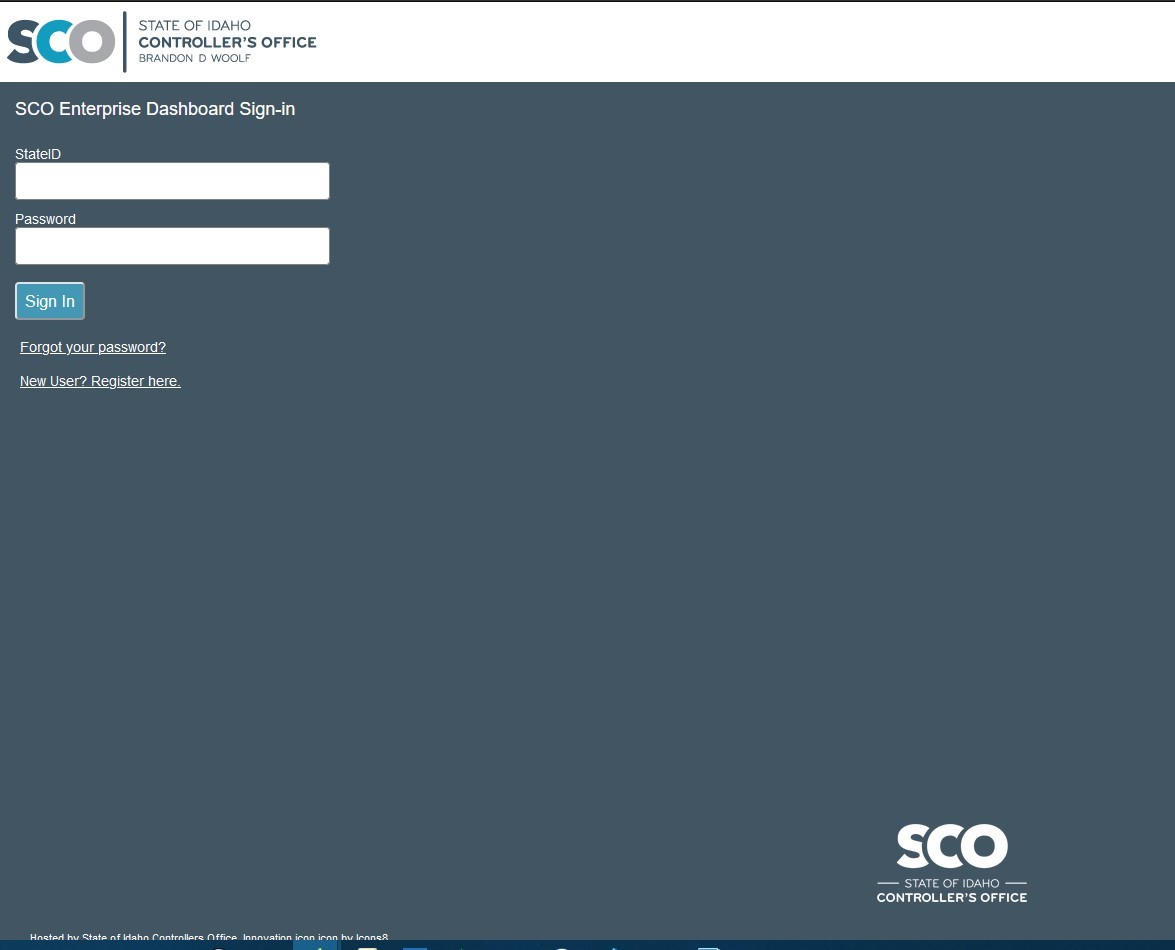 | HOW DASHBOARD SIGN IN WILL LOOK: Dashboard credentials will introduce three new facets to your SCO Application access: 1. Your username is now an Identification Number called StateID. 2. Password Reset and Unlock features are now self-service using the Forgot your password and Change My Password functions. 3. True Multi-Factor Authentication via Push, SMS/Text, or Phone will be introduced in a future release. |
HOW THE DASHBOARD WILL LOOK: Each Application will have an icon in the Applications section. Account Options are available in their own section. Most will only see one Application for now named SERVICE DESK. | 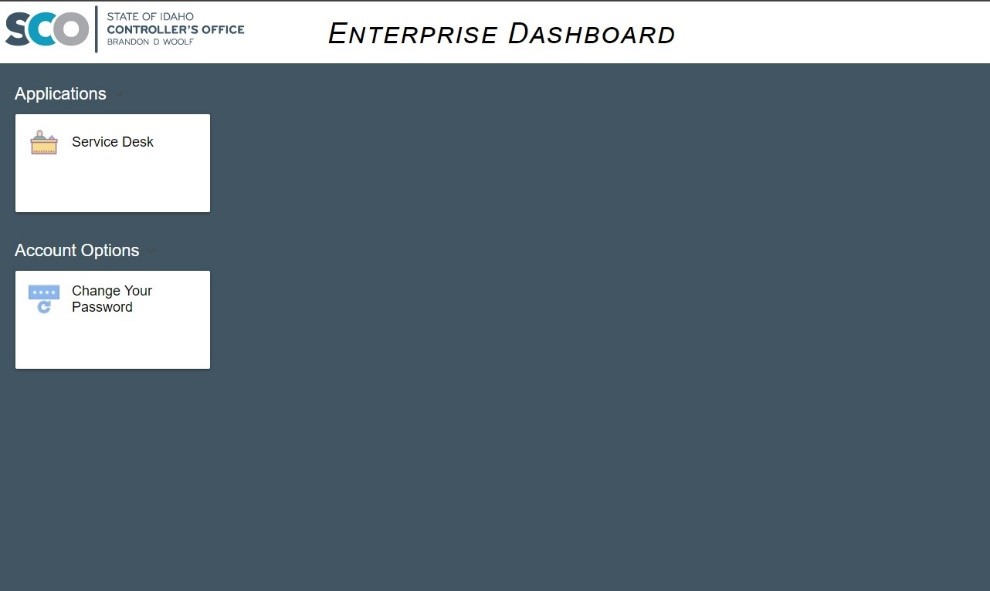 |
As previously mentioned, all State Employees should expect an invitation to Self-Register with the SCO Enterprise Dashboard on or before November 16th. At the same time the new Sign-In, Enterprise Dashboard, and Customer portal features will be made available for state employee use.
Documentation and training videos for the following topics will be made available in advance of GO-LIVE dates:
- Enterprise Dashboard Self registration
- Accessing the Enterprise Dashboard for the first time
- Self-service password resets
- Navigation of the customer portal
Customer Service Portal
The SCO Service Desk will add the following support options both for your convenience and the expediency of your solutions:
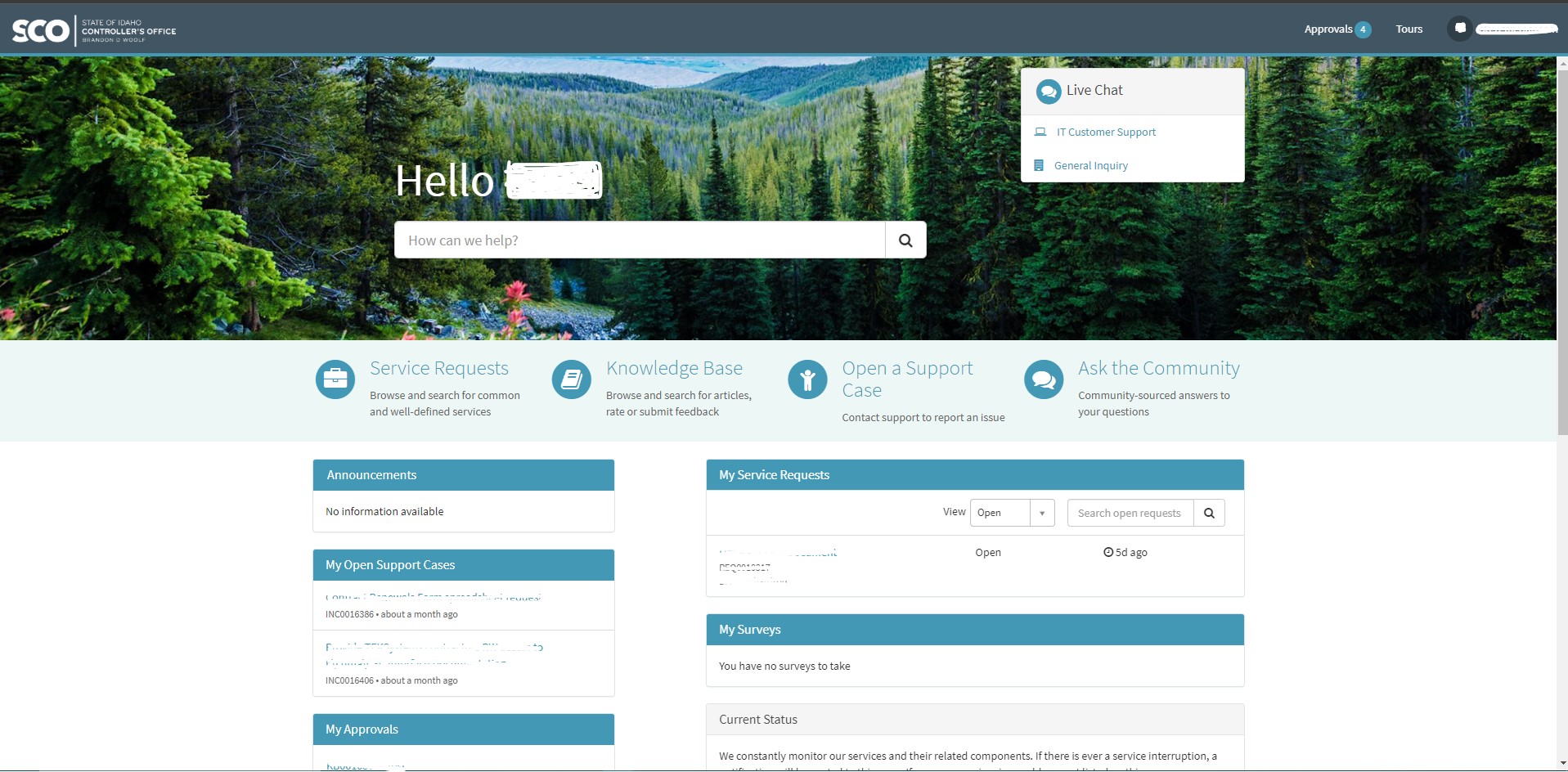
- Live Chat – As of November 16th, SCO's Front Office team and IT service desk will be available (to State Employees) via Live Chat. Chat support offers the fastest connection to our support staff and is often the most convenient for a customer's workday. The Statewide Payroll and Accounting divisions expect to launch their chat feature in early 2021.
- Open a Support Case – No time to chat or call? Open a Support Case with us via an online form.
- Viewable Progress and Online updates to Open Support Cases – Tired of only hearing the progress of your support case via email, and only when it is resolved? Monitor all updates to your support case, make online updates to the case and close the case yourself if you like.
- Service Requests – Many of your regular support needs have standard request forms now in our Service Catalog. Select what you need and send it off to us for expedited processing!
- Search and Contribute to the User Community – An exciting new addition to the SCO toolkit: we welcome you to join the SCO Services User community. In the user community you can search for commonly asked questions by other users, and see answers that might apply to your experience. You can also be a part of the solution by contributing answers of your own based on personal experience or prior knowledge. This is a moderated community, so all questions and answers are reviewed for appropriateness and accuracy before posting.